You are viewing the Split Screen Van Club forum archive.
The forum archive is read-only.Unfortunately in 2021 the Split Screen Van Club forum suffered a ransomware attack and lots of the forum data was lost.
What threads that have been recovered are now searchable on this site. Some threads may be incomplete and some images are still being recovered.
Forum archive search
adding pictures
by auzza » Tue Oct 14, 2008 9:26 pm
I am sure there is a discussion already regarding how to add pictures to my messages but if some could point me in the right direction I'd much appreciate sharing my bus with you all.
auzza
SSVC Member
Posts: 20
Joined: Wed Jun 18, 2008 8:01 pm
Re: adding pictures
by mark-s » Wed Oct 15, 2008 7:03 am
Create an account on
http://photobucket.com
(it's free), upload your pics & post a link to them on here.
mark-s
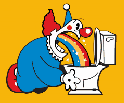
Registered user
Posts: 599
Joined: Mon Sep 26, 2005 12:42 pm
Re: adding pictures
by auzza » Wed Oct 15, 2008 8:36 am
Thought that was the way. Thank you very much for confirmation Mark-s
auzza
SSVC Member
Posts: 20
Joined: Wed Jun 18, 2008 8:01 pm
Re: adding pictures
by Nic B-C » Thu Oct 16, 2008 11:06 pm
First of all you have to have a pic on your camera, phone etc and then you need to put it on your computer,hopefully you will have instructions how to do this with your camera.
Once they exist in digital form on your computer you need to click on this link....
http://photobucket.com/
at the top of the page there is a blue bar with some options on the right. You want the one which says Join Now
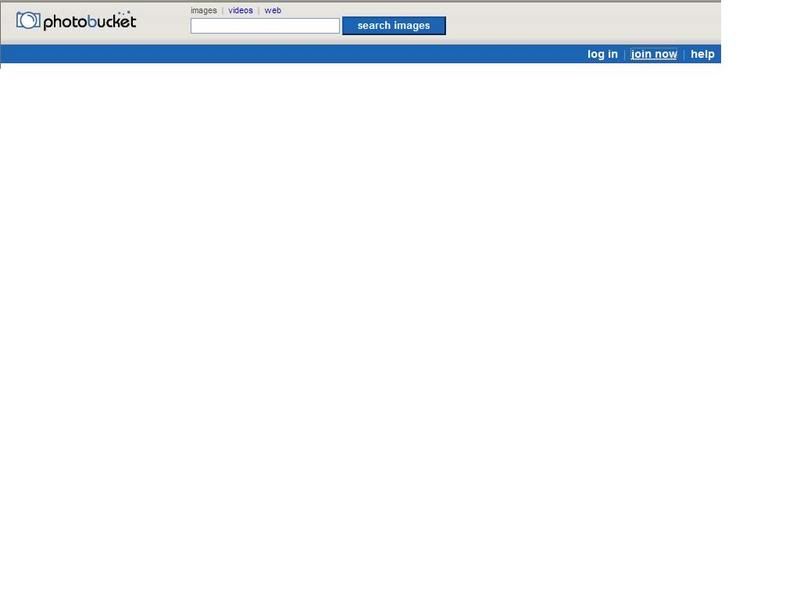
Click on this link and then enter your name and password and confirm
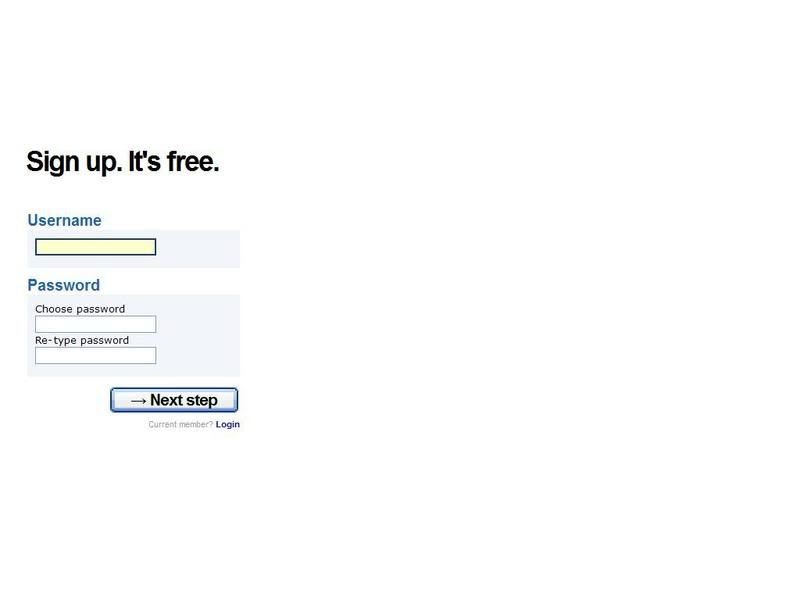
Finally fill in the rest of the details and enter the password shown and de click the offer at the bottom.
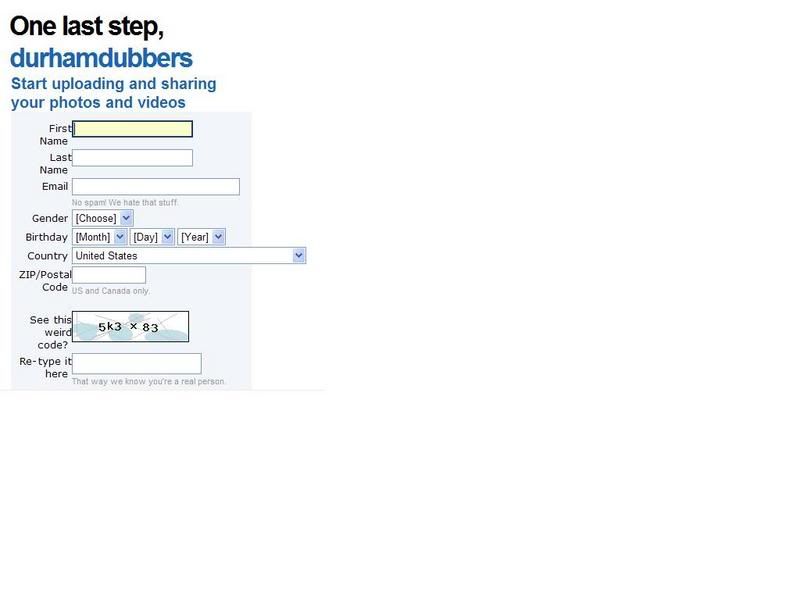
You have now opened your account and will get an email confirming this as well. Make sure you save the details from this or just keep email as you will need it in the future. Worth clicking the box to stay logged in as well.
You may well have to go back into the home page and then select log in from the initial blue bar and then enter the name and password as shown before.
You will then get a screen rather like this
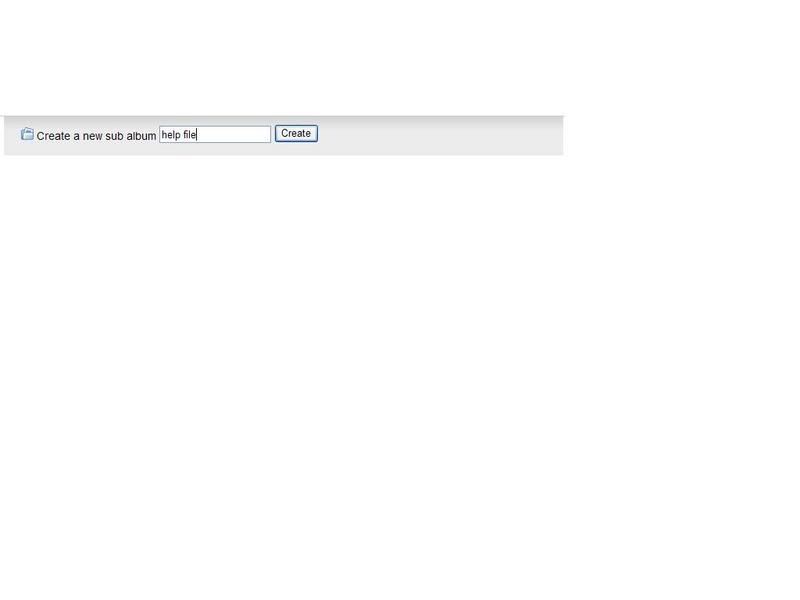
and you will need to set a name in the make a sub album. Write the name in the box and then double click it on display so that this file is open.
Once you have done this you will see some browse boxes open up. These are where you place your files from the computer to copy to photobucket.
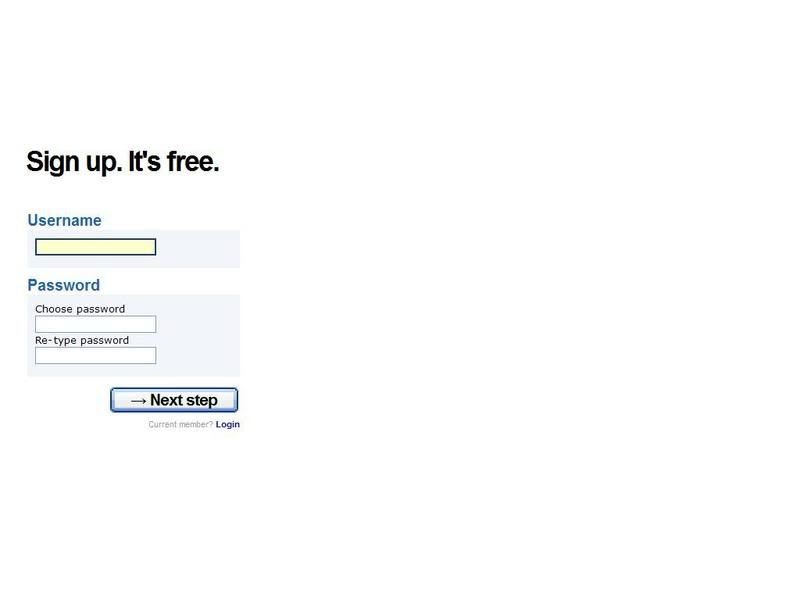
Once they exist in digital form on your computer you need to click on this link....
http://photobucket.com/
at the top of the page there is a blue bar with some options on the right. You want the one which says Join Now
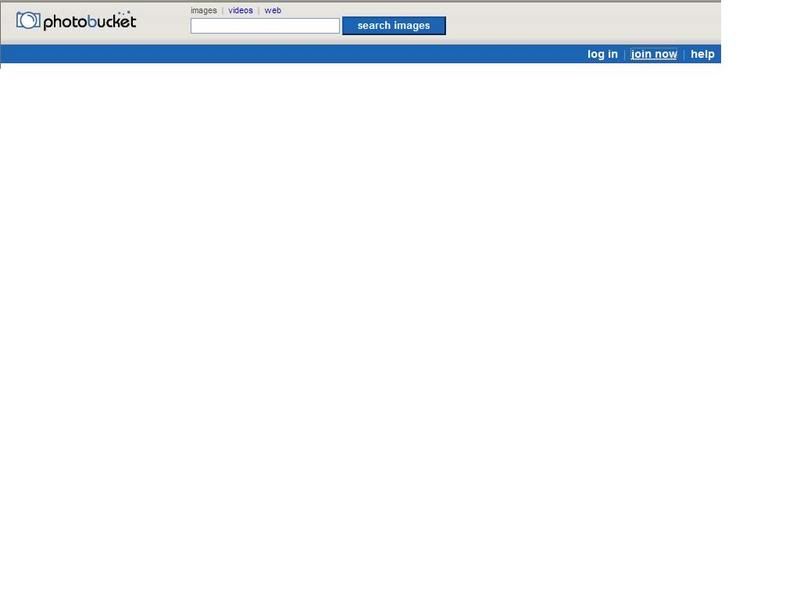
Click on this link and then enter your name and password and confirm
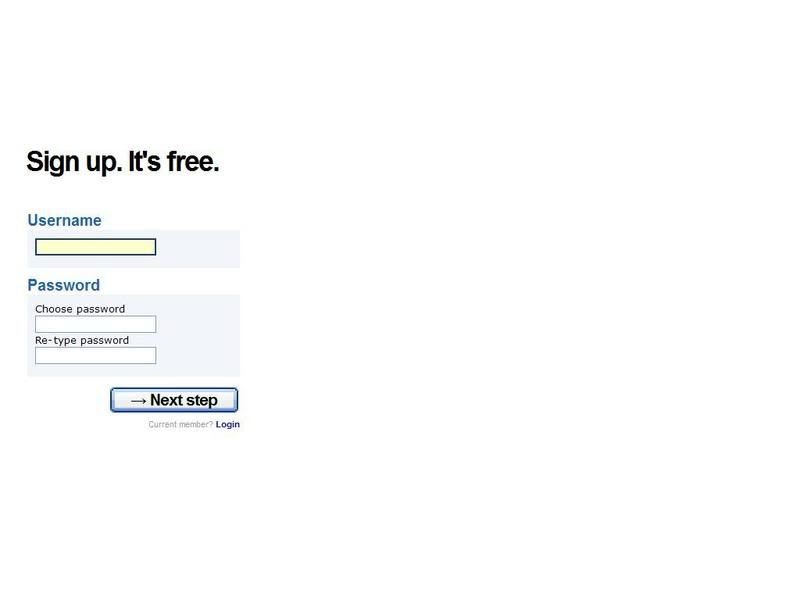
Finally fill in the rest of the details and enter the password shown and de click the offer at the bottom.
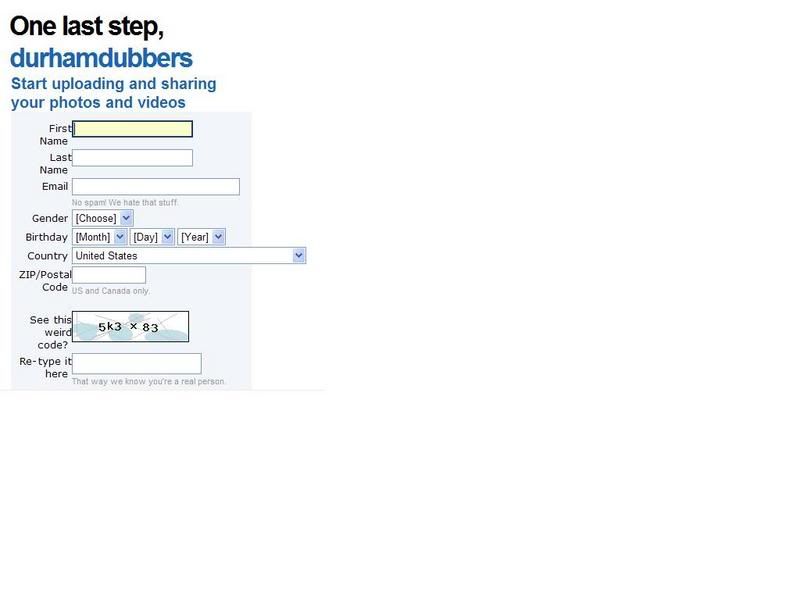
You have now opened your account and will get an email confirming this as well. Make sure you save the details from this or just keep email as you will need it in the future. Worth clicking the box to stay logged in as well.
You may well have to go back into the home page and then select log in from the initial blue bar and then enter the name and password as shown before.
You will then get a screen rather like this
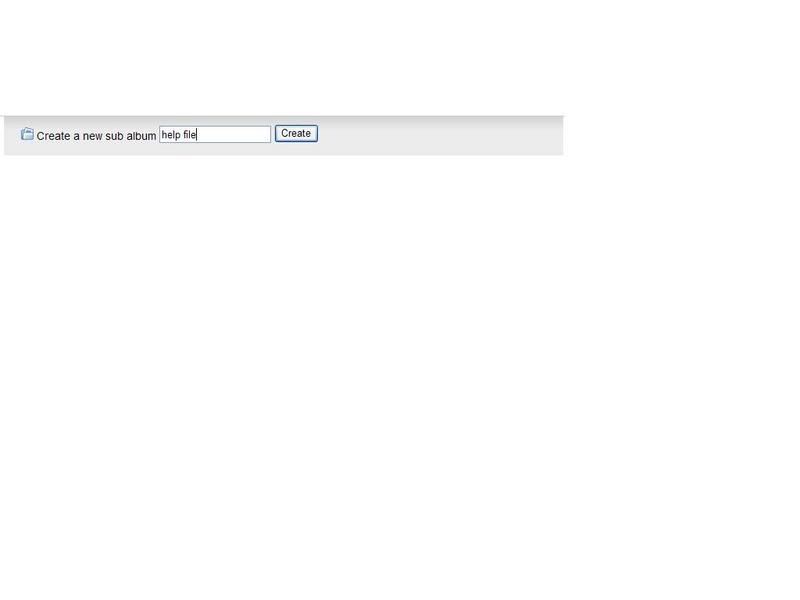
and you will need to set a name in the make a sub album. Write the name in the box and then double click it on display so that this file is open.
Once you have done this you will see some browse boxes open up. These are where you place your files from the computer to copy to photobucket.
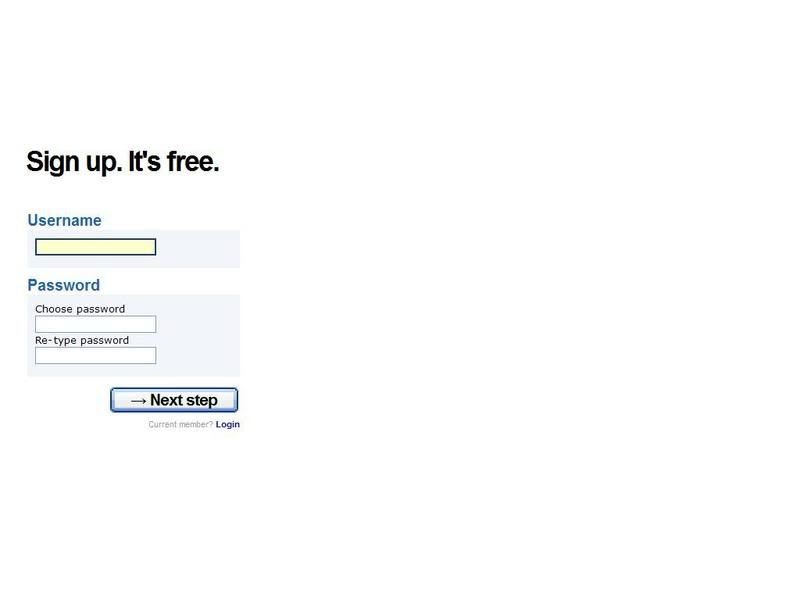
Nic B-C
Registered user
Posts: 1456
Joined: Tue Oct 14, 2003 4:02 pm
Re: adding pictures
by Nic B-C » Thu Oct 16, 2008 11:07 pm
Now you are in and have the album selected you need to go to this bit
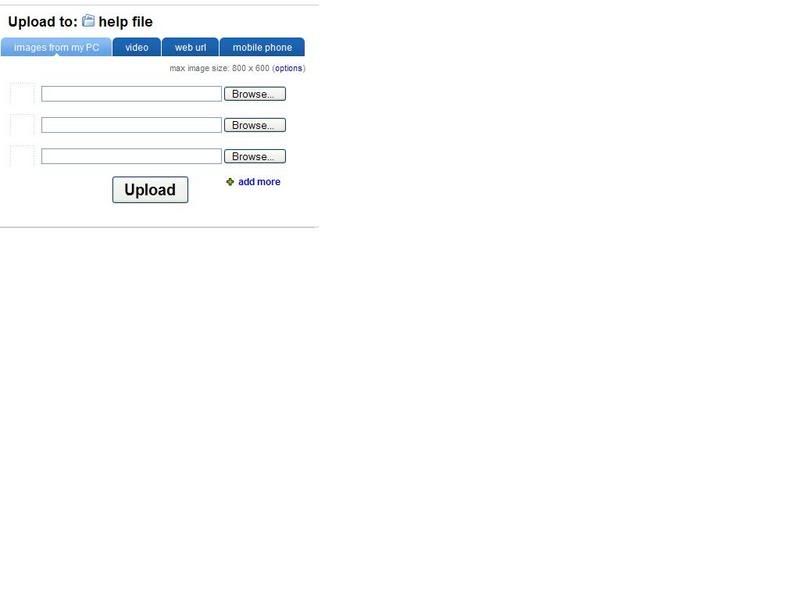
Click on the first browse button and you will be linked to My Pictures on your computer.
navigate through your own albums and then click on the pic you want loaded. You should now see the address in the space next to browse.
You can choose to load lots of pics at once or just the single one. If you need more spaces you will see a little tag at bottom of boxes which says add more,click on this and you will get more browse boxes.
When you have all the pics you want click UPLOAD.
Once the pics have uploaded the empty BROWSE box will come up again. Scroll down the page and you will see all the pics you have just added.
to the right of each pic are three lines of codes and its the bottom one you are interested in.
left click on the coding and you will see it lights up and a copied thing appears,Now right click on the highlighted part and hit copy

You can then go to where you want in your new post and literally right click and hit paste. All you need to do then is enter the post and voila pics should appear
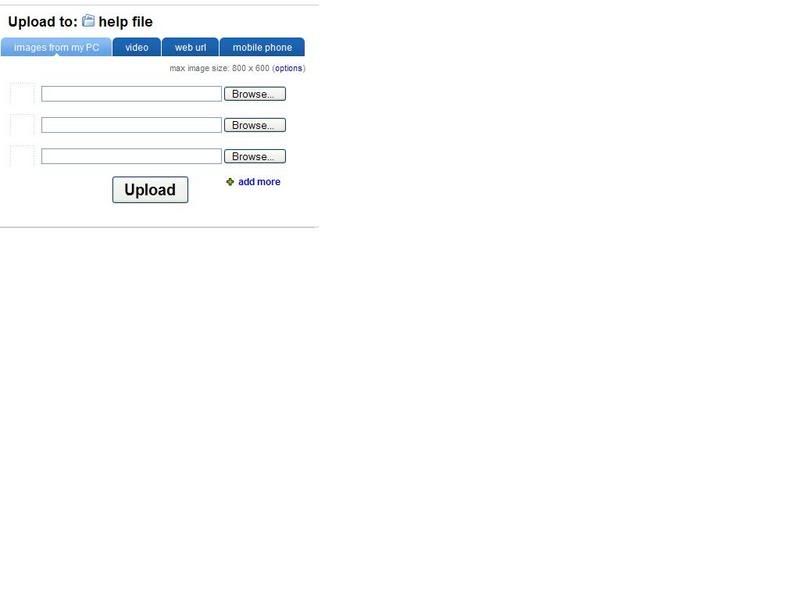
Click on the first browse button and you will be linked to My Pictures on your computer.
navigate through your own albums and then click on the pic you want loaded. You should now see the address in the space next to browse.
You can choose to load lots of pics at once or just the single one. If you need more spaces you will see a little tag at bottom of boxes which says add more,click on this and you will get more browse boxes.
When you have all the pics you want click UPLOAD.
Once the pics have uploaded the empty BROWSE box will come up again. Scroll down the page and you will see all the pics you have just added.
to the right of each pic are three lines of codes and its the bottom one you are interested in.
left click on the coding and you will see it lights up and a copied thing appears,Now right click on the highlighted part and hit copy

You can then go to where you want in your new post and literally right click and hit paste. All you need to do then is enter the post and voila pics should appear
Nic B-C
Registered user
Posts: 1456
Joined: Tue Oct 14, 2003 4:02 pm
Re: adding pictures
by Nic B-C » Thu Oct 16, 2008 11:08 pm
If however you have found a pic on the net that you want to post you need to right click on it.
Go to properties at the bottom of menu and then highlight and copy the full address as shown.
Come back to post and then using buttons above click on img tag.
then right click and paste the link and then hit the img button again
You will now have posted the pic from another site
Note some sites will not work this way but very few are like that.
If you cannot copy the pic do ctrl and printscreen at same time and then go to paint and paste it in and then save to computer and do as above in photobucket
Theres now a new bulk loader on photobucket.
When you are int he album you want to post in you will have the usual load slots at top of page with browse beneath them, to the right and underneath these is a new red tag with bulk uploader on it. Click on this and a new page will come up.
down the left is your My Computer and you simply select the folder where the pics you want are stored on your computer. When you have clicked ont he one you want all the pics in that folder will be shown in thumbnail on the right. Simply click on the ones you want to upload and they wiul then appear in the box below this. then hit upload tag.
ive found the normal loading has become very slow of late so this is a saviour and you can load upto 200 pics at a time as well
Go to properties at the bottom of menu and then highlight and copy the full address as shown.
Come back to post and then using buttons above click on img tag.
then right click and paste the link and then hit the img button again
You will now have posted the pic from another site
Note some sites will not work this way but very few are like that.
If you cannot copy the pic do ctrl and printscreen at same time and then go to paint and paste it in and then save to computer and do as above in photobucket
Theres now a new bulk loader on photobucket.
When you are int he album you want to post in you will have the usual load slots at top of page with browse beneath them, to the right and underneath these is a new red tag with bulk uploader on it. Click on this and a new page will come up.
down the left is your My Computer and you simply select the folder where the pics you want are stored on your computer. When you have clicked ont he one you want all the pics in that folder will be shown in thumbnail on the right. Simply click on the ones you want to upload and they wiul then appear in the box below this. then hit upload tag.
ive found the normal loading has become very slow of late so this is a saviour and you can load upto 200 pics at a time as well
Nic B-C
Registered user
Posts: 1456
Joined: Tue Oct 14, 2003 4:02 pm
Re: adding pictures
by nodding dog68 » Thu Oct 16, 2008 11:59 pm
Nic B-C wrote:If however you have found a pic on the net that you want to post you need to right click on it.
Go to properties at the bottom of menu and then highlight and copy the full address as shown.
Come back to post and then using buttons above click on img tag.
then right click and paste the link and then hit the img button again
You will now have posted the pic from another site
Note some sites will not work this way but very few are like that.
If you cannot copy the pic do ctrl and printscreen at same time and then go to paint and paste it in and then save to computer and do as above in photobucket
Theres now a new bulk loader on photobucket.
When you are int he album you want to post in you will have the usual load slots at top of page with browse beneath them, to the right and underneath these is a new red tag with bulk uploader on it. Click on this and a new page will come up.
down the left is your My Computer and you simply select the folder where the pics you want are stored on your computer. When you have clicked ont he one you want all the pics in that folder will be shown in thumbnail on the right. Simply click on the ones you want to upload and they wiul then appear in the box below this. then hit upload tag.
ive found the normal loading has become very slow of late so this is a saviour and you can load upto 200 pics at a time as well
mate you are far too clever for my liking........
nodding dog68

Registered user
Posts: 342
Joined: Tue May 23, 2006 6:44 pm
Re: adding pictures
by Doc » Fri Oct 17, 2008 5:29 am
Good work Nick!
Doc

Registered user
Posts: 1918
Joined: Wed Sep 17, 2003 3:23 pm
Re: adding pictures
by Bassworm » Thu Oct 23, 2008 7:13 pm
auzza wrote:I am sure there is a discussion already regarding how to add pictures to my messages but if some could point me in the right direction I'd much appreciate sharing my bus with you all.
Austin, missed you and Gemma in Brighton, Caroline and I were keeping an eye out for you.
Mike E.
Bassworm

Registered user
Posts: 170
Joined: Sun Sep 24, 2006 8:49 pm
Re: adding pictures
by johnhooper » Fri Jan 23, 2009 9:50 pm
johnhooper
Registered user
Posts: 8
Joined: Thu Jan 22, 2009 10:53 pm
Re: adding pictures
by split999 » Thu Mar 12, 2009 6:35 pm

split999

SSVC Member
Posts: 2116
Joined: Thu Apr 20, 2006 11:11 pm
Re: adding pictures
by split999 » Thu Mar 12, 2009 6:37 pm
split999 wrote:
Sorry guys just testing I'd done it right!!
Why so big though?
split999

SSVC Member
Posts: 2116
Joined: Thu Apr 20, 2006 11:11 pm
Re: adding pictures
by Gnarly » Thu Mar 12, 2009 7:07 pm
If its in photobucket, just edit it
Click on edit, then resize it
Click on edit, then resize it
Gnarly

Registered user
Posts: 4247
Joined: Thu Dec 02, 2004 4:32 pm
Re: adding pictures
by split999 » Fri Mar 13, 2009 12:59 am
Thanks gnarly

split999

SSVC Member
Posts: 2116
Joined: Thu Apr 20, 2006 11:11 pm
Re: adding pictures
by tonuptony » Fri Apr 03, 2009 8:42 pm
photobucket has changed any one know how to gets pics from photobucket onto the ssvc site

tonuptony

Registered user
Posts: 959
Joined: Wed Nov 15, 2006 9:36 pm
